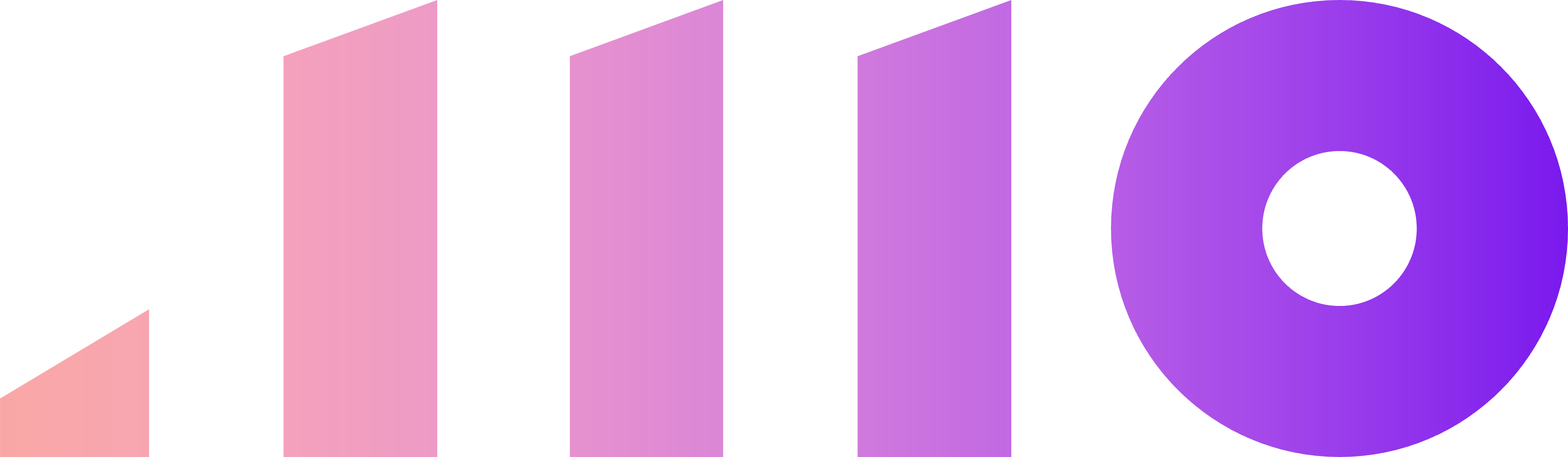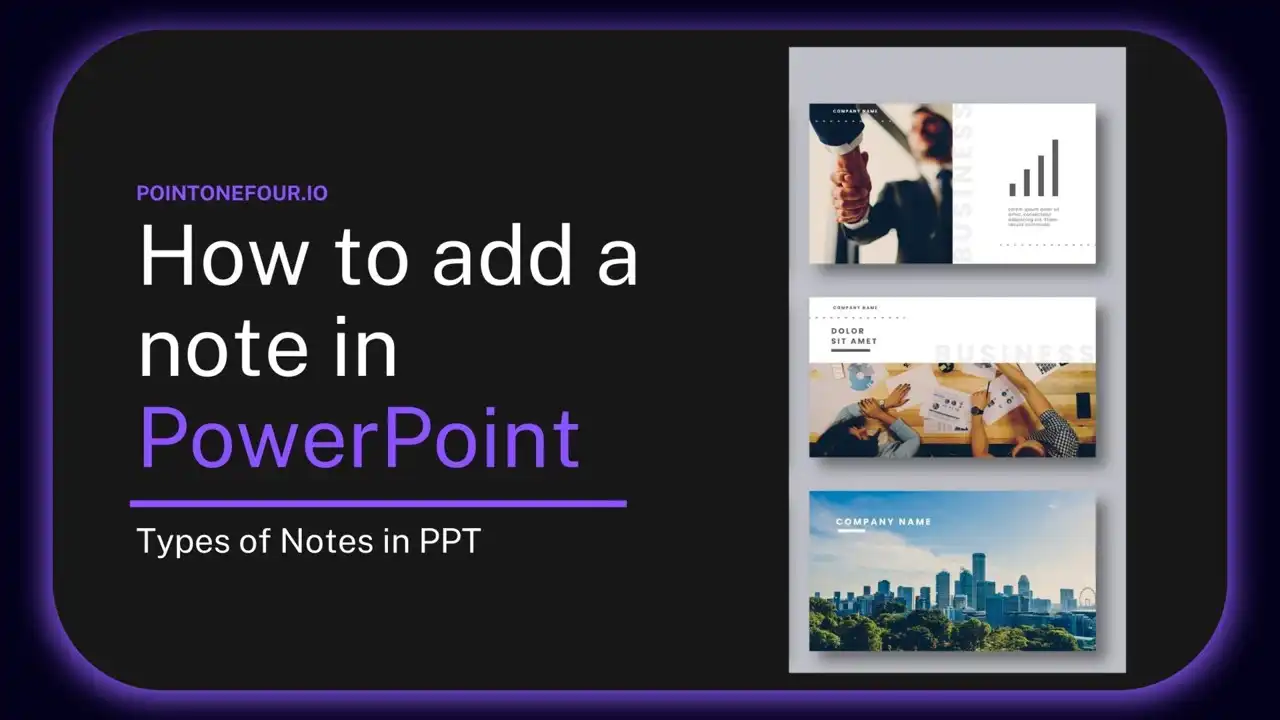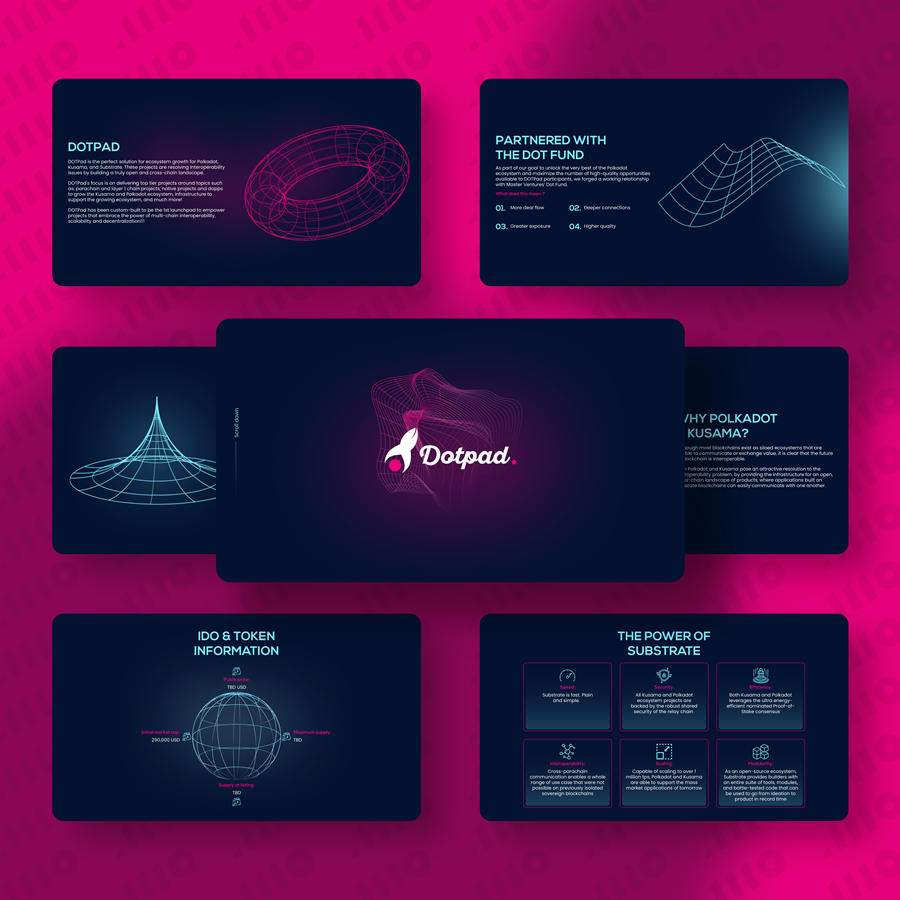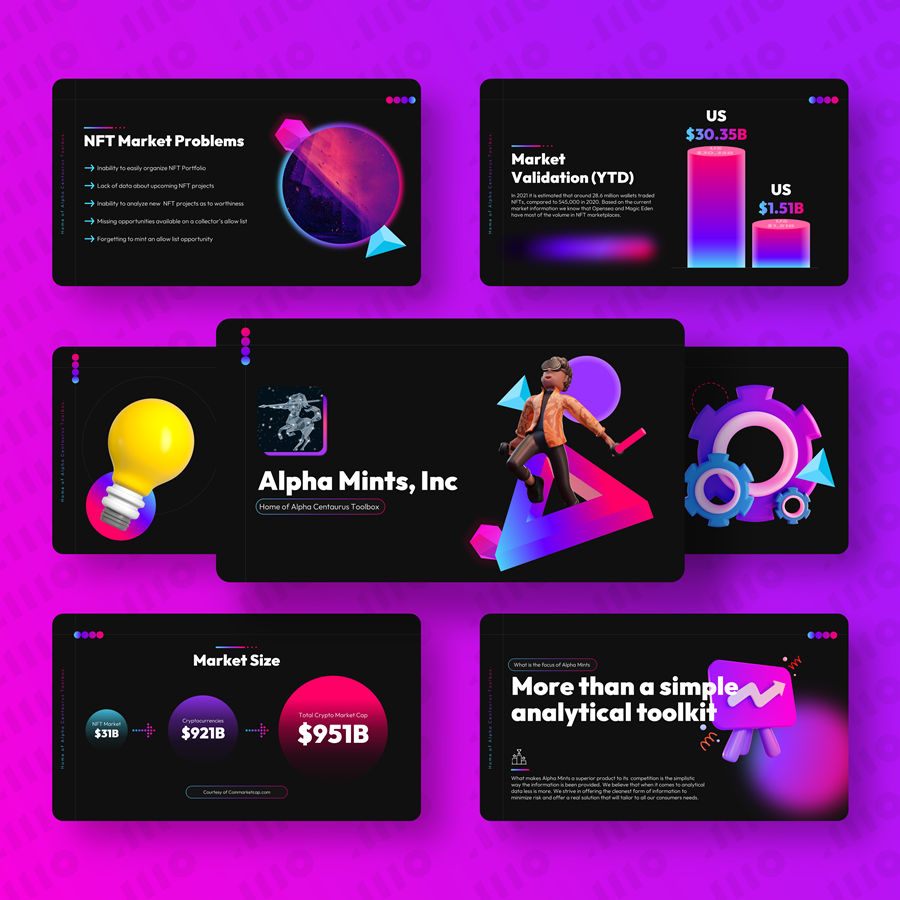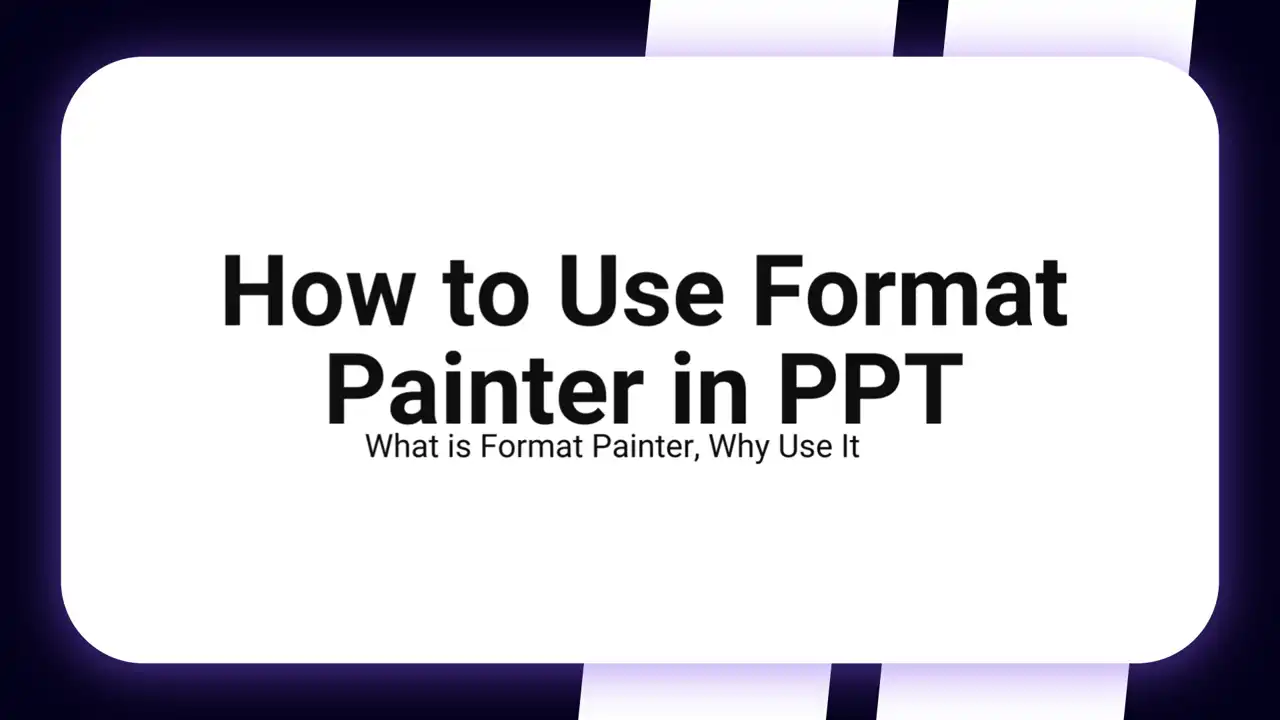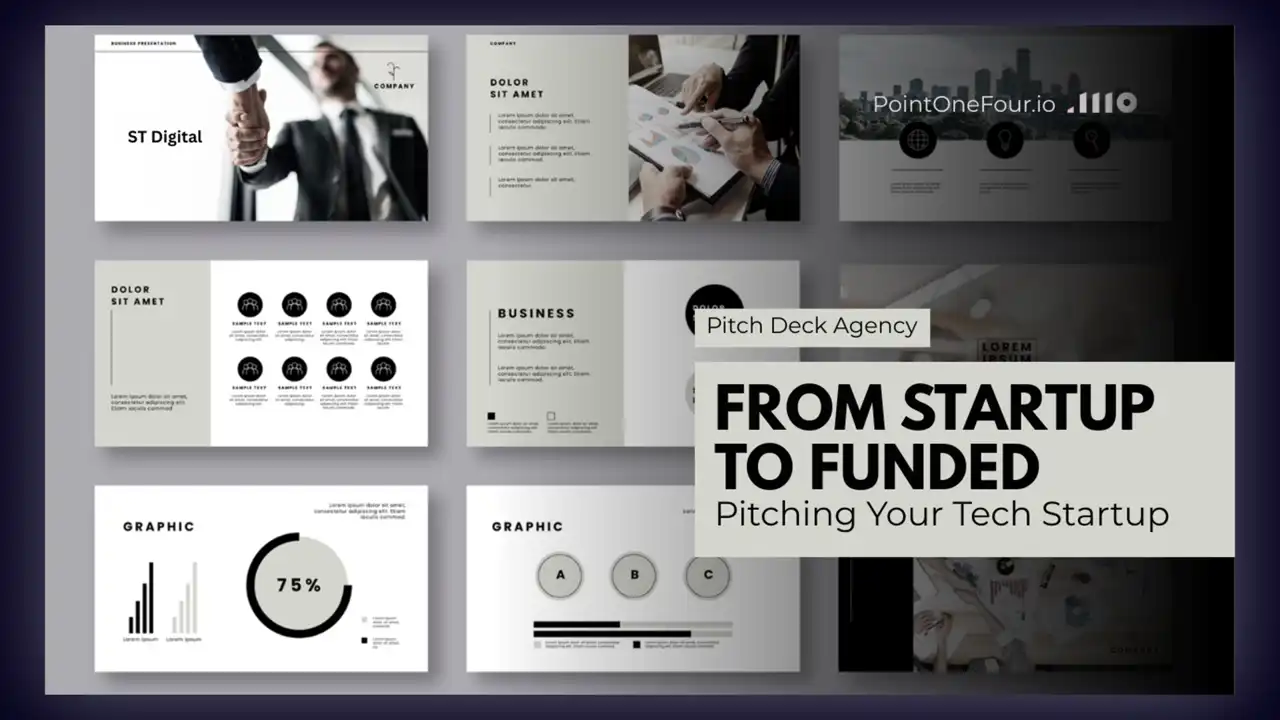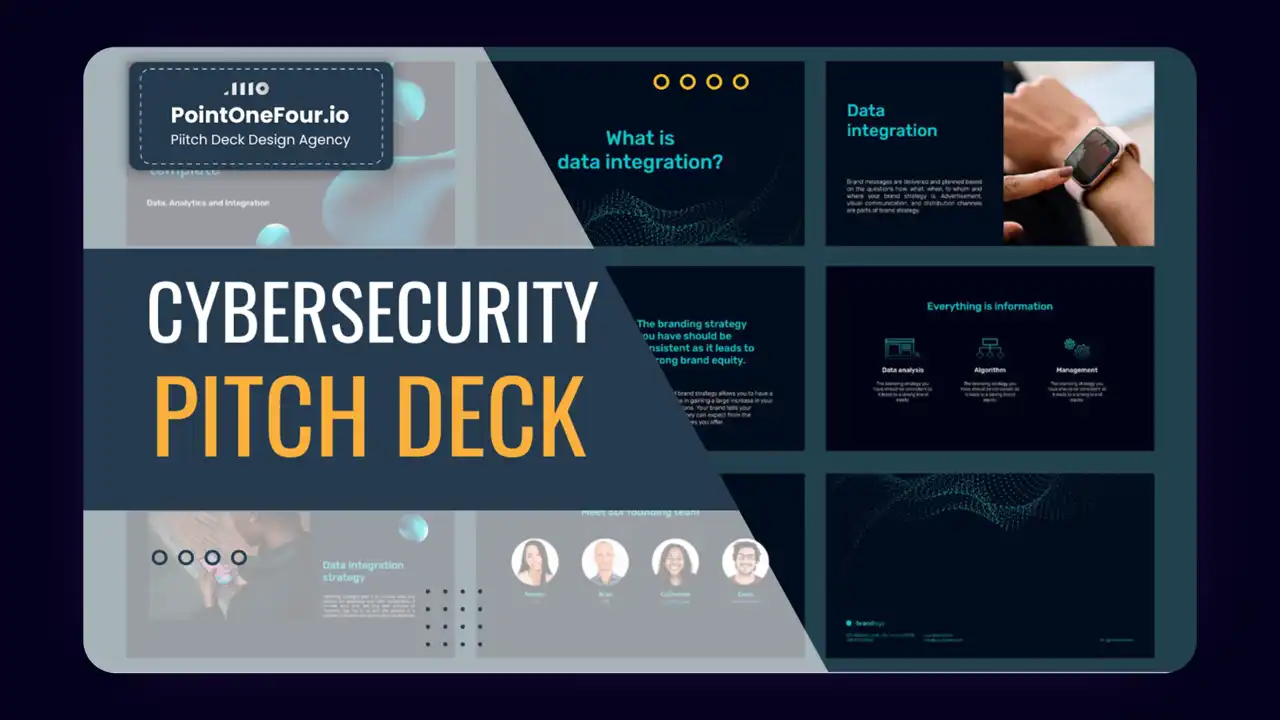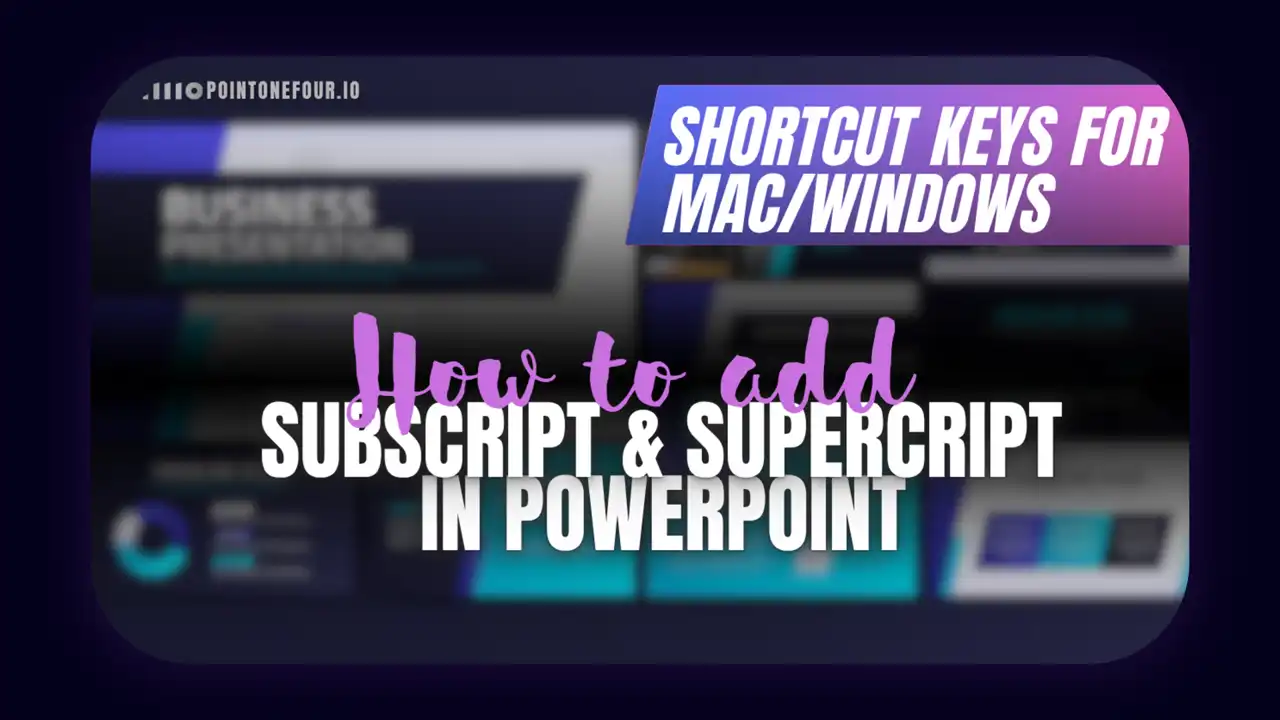PowerPoint supports two primary types of notes that serve different purposes during the slide creation and presentation process:
Speaker Notes
These are invisible to the audience and serve as personal prompts or scripts for presenters. They are displayed only in Presenter View or when printing with notes.
Visual Sticky Notes
These are graphical notes inserted directly on the slide using shapes. They are visible during the slideshow and are used for collaboration, feedback, or task management during the design process.
Understanding which type to use, and when, can dramatically improve your workflow and communication with your audience or collaborators.
Table of Contents
- Speaker Notes
- Visual Sticky Notes
- How do you add Speaker Notes to a slide?
- How do you view Speaker Notes during a presentation?
- Why should you use Speaker Notes?
- Can you print slides with notes?
- What are Sticky Notes in PowerPoint?
- How do you manually create Sticky Notes?
- What is the difference between Speaker Notes and Sticky Notes?
- How can you add Sticky Notes quickly with add-ins?
- What are best practices for using Sticky Notes?
- FAQs
How do you add Speaker Notes to a slide?
Adding speaker notes is simple and built into PowerPoint’s default view:
- Open your PowerPoint presentation and go to Normal View.
- Below each slide, you’ll see a section labeled “Click to add notes.”
- Click in this notes pane and begin typing your talking points, reminders, or presentation script.
This text is not visible to the audience during the slideshow. Instead, it helps the presenter remember details without cluttering the slides themselves.
How do you view Speaker Notes during a presentation?
Speaker Notes are accessed through Presenter View, which activates when presenting on a second screen:
- Your audience sees only the full-screen slide.
- You, the presenter, see the current slide, the next slide, a timer, and the Speaker Notes on your private screen.
To enable Presenter View:
- Go to the Slide Show tab.
- Check the box labeled Use Presenter View.
- Start your presentation with F5 or by clicking From Beginning.
This view helps you deliver your content confidently while staying on script.
Why should you use Speaker Notes?
Speaker Notes are a powerful tool for:
- Presenter guidance – Maintain eye contact and confidence by relying on concise prompts.
- Consistent delivery – Useful when multiple presenters are involved or when you’re recording a presentation.
- Presentation preparation – Organize your thoughts without overloading the slides with text.
- Training and review – Great for sharing notes with trainees or colleagues who need to study the presentation material.
They’re especially valuable in professional and educational environments where timing, tone, and accuracy are key.
Can you print slides with notes?
Yes. You can print handouts that include the Speaker Notes. Here’s how:
- Click File → Print.
- Under Settings, choose Full Page Slides and switch to Notes Pages.
- Each printed page will show the slide and its corresponding notes.
This format is excellent for rehearsals or audience takeaways with additional context.
What are Sticky Notes in PowerPoint?
Sticky Notes are visual cues added directly to the slide using shape elements, typically designed to look like Post-it notes. Unlike Speaker Notes, they are visible on the slide and can be customized with color, font, and layout. Sticky Notes are ideal for:
- Review and feedback – Leave comments on specific slide elements.
- Team collaboration – Assign action items or highlight pending tasks.
- Brainstorming and content planning – Place quick thoughts or visual reminders on design drafts.
They add clarity during the production stage without being hidden in presenter-only views.
How do you manually create Sticky Notes?
You can create a sticky-note style object on any slide using built-in shapes:
- Click Insert → Shapes → Rectangles → Folded Corner Rectangle.
- Drag the shape to your desired size.
- Use Shape Fill to apply a bright, sticky-note color (yellow, green, pink, etc.).
- Insert a text box inside the shape and type your note.
- Optional: Group the shape and text box for easier movement.
You can place these anywhere on the slide and even rotate or resize them to fit your needs.
What is the difference between Speaker Notes and Sticky Notes?
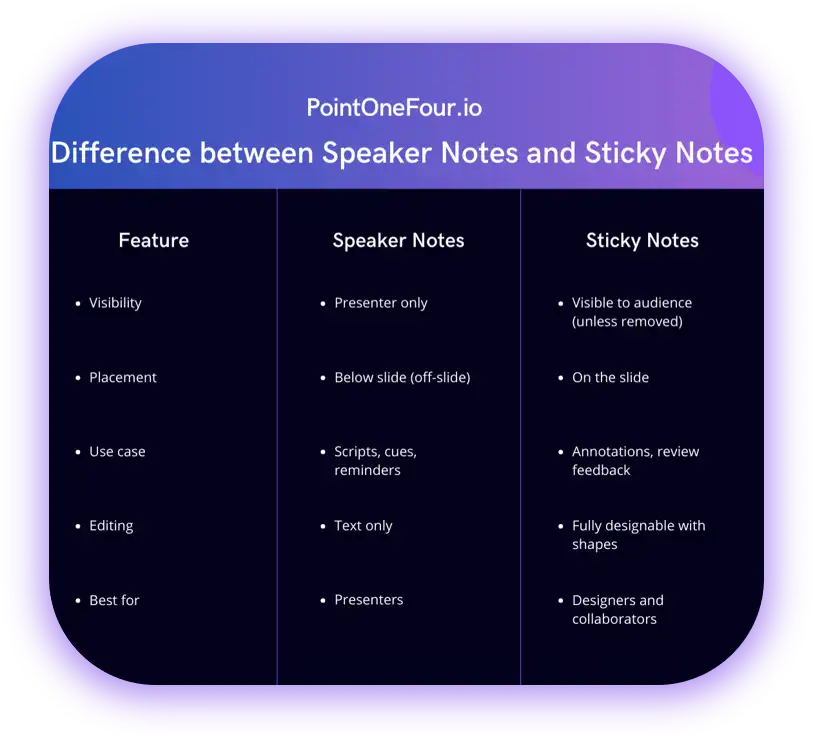
Speaker Notes are essential for delivery, while Sticky Notes enhance the design workflow.
Please visit our Templates page to download a template or request a custom design.
How can you add Sticky Notes quickly with add-ins?
Professional PowerPoint add-ins like PPT Productivity streamline Sticky Note usage:
- Quick insert: Choose from pre-designed sticky note styles.
- Customizable fields: Add reviewer initials, timestamps, or custom icons.
- Color-coded notes: Assign meaning to different colors (e.g. yellow = content feedback, red = urgent edit).
- Navigation tools: Jump between notes across slides.
- One-click cleanup: Remove all Sticky Notes before final publishing.
These tools are perfect for design teams, marketing teams, or consultants working with client feedback.
What are best practices for using Sticky Notes?
To get the most out of Sticky Notes, consider the following tips:
- Color-code by purpose: For example, green for approval, yellow for revision, red for deletion.
- Keep them short: Like real sticky notes, keep messages concise and action-oriented.
- Position consistently: Place notes in the same slide corner across your deck to avoid visual clutter.
- Remove before delivery: Don’t forget to delete or hide notes before presenting to a live audience or sending to a client.
- Use them for versioning: Temporarily label slides with “DRAFT,” “V1,” or “REVIEW” as part of your workflow.
FAQs
1. How do you remove all Sticky Notes?
If you’ve added Sticky Notes manually, you’ll need to select and delete them slide by slide.
If you’re using a productivity add-in, use the “Delete All Notes” feature, which clears sticky-note elements in one click—saving time and reducing errors before final delivery.
2. Can Sticky Notes be used in Presenter View?
Since Sticky Notes are visual elements on the slide itself, they are shown to both the presenter and the audience. If you want notes visible only to the presenter, use Speaker Notes instead.
3. Can Sticky Notes be printed?
Yes. Unlike Speaker Notes which are printed separately in Notes Pages format, Sticky Notes are printed directly on the slides themselves. This makes them helpful for feedback reviews and documentation.
4. Can you use notes on PowerPoint for Mac or web?
Yes:
- Speaker Notes are supported across all platforms, including Mac and the web.
- Sticky Notes can be created manually on Mac and web via shapes.
- Add-in support may vary based on your version or platform.
If you want a custom-designed PowerPoint presentation or need a complete presentation redesign, feel free to contact us here or visit our Fiverr profile. You can also explore our portfolio here to see our previous work and design quality.